Your Guide to Tech 911 Solutions
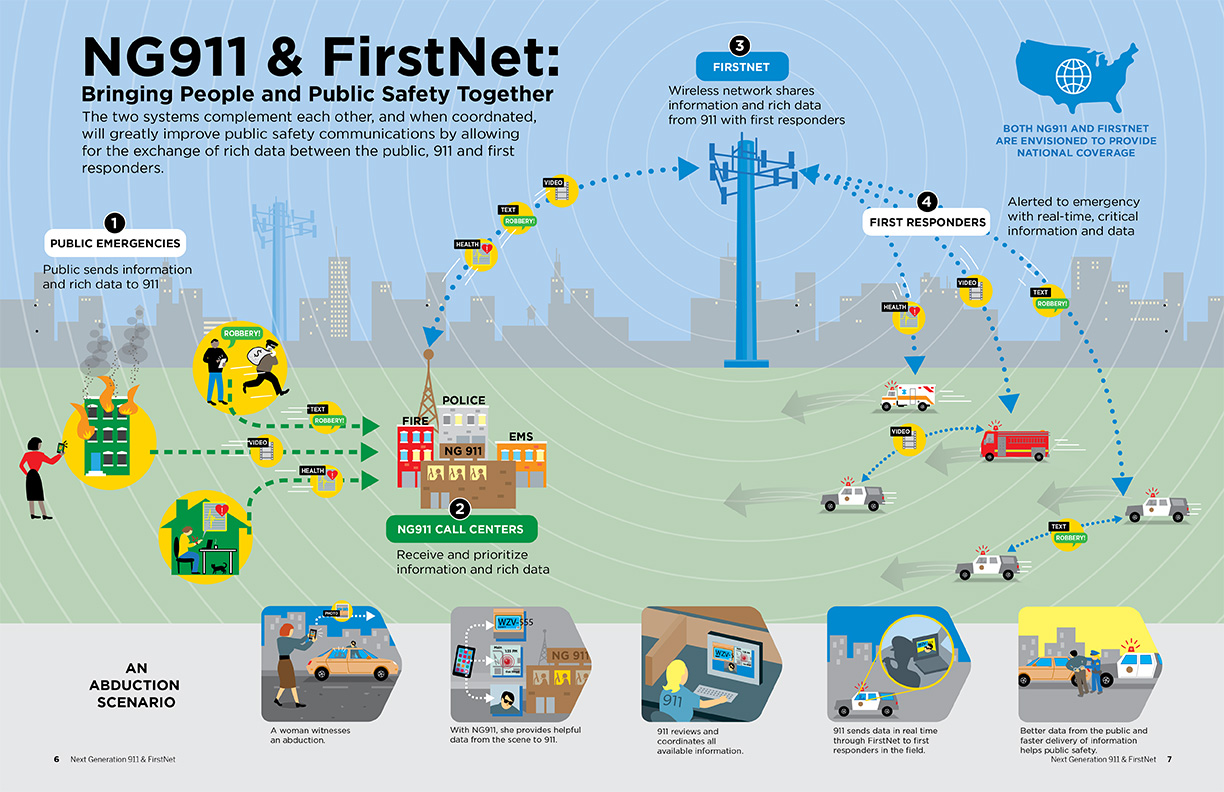
In today’s technologically driven world, digital issues can happen at any time. When these hiccups disrupt your workflow, it’s crucial to know how to troubleshoot and resolve them quickly. This guide aims to equip you with the knowledge needed to tackle common tech problems, turning you into an expert at navigating the mysteries of malfunctioning devices, software glitches, and network dilemmas.
Troubleshooting Basics
The first step in solving any tech issue is to stay calm. Patience is key when dealing with technology, as rushing into solutions can often lead to more problems. Start by identifying the root cause of the issue. Ask yourself questions like, "When did the problem start?" or "Has anything changed recently?" These questions can often guide you towards the source of the problem. For example, if your computer has been running slow after installing a new software, the issue might be a conflict between the new application and your existing system or the software might be buggy.
Once you have a potential cause, try rebooting your device. A reboot can clear temporary files and reset settings, often resolving minor issues. If the problem persists, you can move on to more specific troubleshooting steps.
Software Troubleshooting Steps
Software issues are often the easiest to diagnose. Here are some common problems and their solutions:
1. Application Crashes: If an application crashes frequently, it might be due to a corrupted file. Try uninstalling and reinstalling the application. Make sure you have the latest version, as updates often include bug fixes.
2. Slow Performance: A sluggish computer can be caused by too many background processes. Use the Task Manager (Ctrl + Shift + Esc) to end unnecessary tasks. Additionally, consider installing a RAM upgrade if your current memory is insufficient for your needs.
3. Software Incompatibility: Sometimes, new software might not play well with existing applications. Check for any known compatibility issues online and follow the recommended troubleshooting steps provided by the software developers.
4. Updates That Go Awry: If an update causes issues, you might need to roll back to a previous version. Searching for troubleshooting guides specific to the update can also provide tailored solutions.
Hardware Troubleshooting Steps
Hardware issues can be a bit trickier to resolve but are often fixable with the right approach. Here are some common hardware problems and their solutions:
1. Overheating Devices: If your laptop or desktop is overheating, it could be due to dust accumulation in the fans. Use compressed air to clean the vents and ensure proper airflow. Additionally, consider investing in a cooling pad or additional case fans.
2. Blue Screen of Death (BSOD):** This is a critical error on Windows systems. Note the error code displayed and look it up online. Often, it’s related to a hardware issue like faulty RAM or a failing hard drive. Running diagnostic tools from your computer manufacturer can help identify specific problems.
3. Unresponsive Devices: If your device is completely unresponsive, try a hard reset. For smartphones, this usually involves pressing and holding the power and volume down buttons simultaneously. For computers, unplugging the power cord for a few minutes before plugging it back in can sometimes resolve the issue.
4. Connectivity Issues: When your device won’t connect to Wi-Fi or Bluetooth, start by turning off these features and turning them back on. Forget the network and reconnect if necessary. Check for any nearby interferences or firmware updates for your router.
Network Troubleshooting Steps
Network issues can be frustrating, especially when they impede your ability to work or browse the internet. Here are some common network problems and solutions:
1. Slow Internet Connection: Start by running a speed test to confirm the issue. Restart your modem and router. Check for any ongoing outages in your area. If the problem persists, consider upgrading your internet plan or switching providers. Move closer to the router or invest in a Wi-Fi extender to boost the signal in problem areas.
2. Dropped Connections: Intermittent connectivity can be caused by various factors, including outdated firmware or hardware. Update your router’s firmware and check for any loose cables or connections. Consider moving your device closer to the router or using a wired connection if possible.
3. VPN Problems: Virtual Private Networks (VPNs) can sometimes cause connectivity issues. Try switching VPN servers or protocols. Disabling the VPN temporarily can also help determine if it’s the source of the problem.
4. Network Hardware Failure: If your router or modem frequently malfunctions, it might be time to replace it. Check for any recall notices or reviews online to ensure you’re choosing a reliable product.
Seeking Professional Help
If you’ve tried all the troubleshooting steps and the issue persists, it might be time to seek professional help. Many manufacturers offer technical support through phone, chat, or in-person visits. Additionally, local repair shops can often diagnose and fix problems quickly, though at a cost.
Protecting your devices with warranty plans can save you money in the long run, ensuring you have access to professional support when you need it.
By being proactive and learning the basics of tech troubleshooting, you can solve many common issues on your own. Don’t hesitate to ask for help from online communities or professionals when needed. Technology is meant to serve us, and with a little knowledge and patience, you can keep your devices running smoothly and efficiently.
0 Response to " Your Guide to Tech 911 Solutions"
Post a Comment